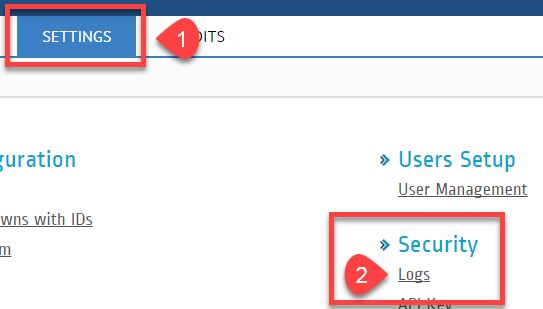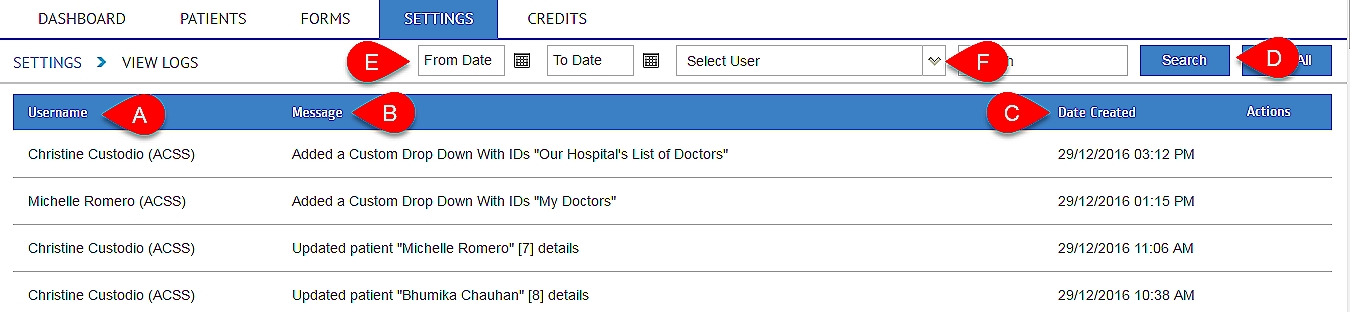How to Check Security Logs
Security Logs is like an audit trail that contains records of different activities or other security-related events specified by the system’s audit policy. The Security Log is one of the primary tools used by Administrators to detect and investigate if in case there’s an attempt and successful unauthorized activity and to easily troubleshoot if problem occurs.
You can only check Security Logs in the Hospital Portal. Here’s how:
1. Login to http://www.preadmit.com.au/Hospital/<your hospital’s unique ID>
2. Click on Settings > Security > Logs
3. You will be able to View Logs from this window: (click photo to enlarge)
A. Username = Show the Hospital User/Admin Name that made the change
B. Message = Shows a short description of the action that was taken
C. Date Created = Shows the Date & Time the action was taken
D. Search = you can simply type the Name or Message in the Search Box to Filter the Security Logs. For example you might want all logs that affected the “Thank You” page, so you would type “Thank you”.
E. Date Search = look up by choosing a Date Range to filter the Security Logs
F. Select User = When you click on the drop down button, you can filter by a specific User and see the logs created under their name