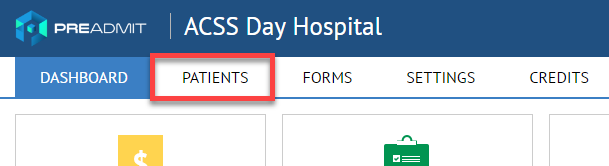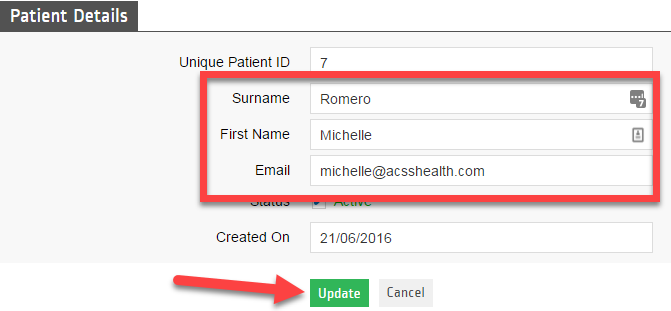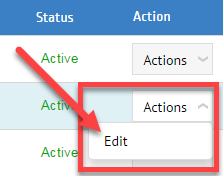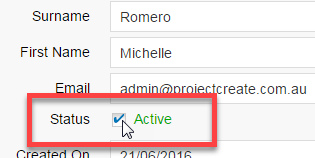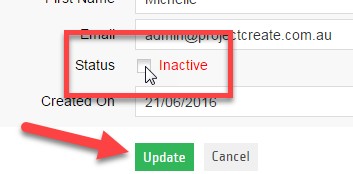How to Edit a Patient’s Name and/or Email and Change a Patient’s Status to Inactive
1. Login to http://www.preadmit.com.au/Hospital/<your hospital’s unique ID>
2. Click on Patients
To Edit Surname, First Name and Email
You can only Edit the Patient’s First and Last Name and Email Address. Once done editing, click UPDATE.
*We recommend to advise your patients to update their Names/Email address from the patient portal: http://www.preadmit.com.au/Patient/<your hospital’s unique ID>
(Unique Patient ID and Created on are greyed out and cannot be edited.)
To Change a Patient’s Status to Inactive
1. Look for the patient’s name and click on Actions > Edit
2. Click on the Status box and untick to become INACTIVE. After you clicked on UPDATE, this patient should no longer be showing on the list because of the Inactive Status.
3. You can still view INACTIVE Patients by clicking on the Show Inactive Patients tick box.
Note: When you set a patient’s status to INACTIVE, they are not going to be updated and won’t receive any email about it. But once you set their status to Inactive and they tried to login on the portal again, they will see an error like this: