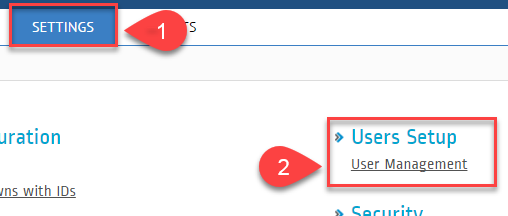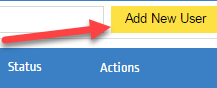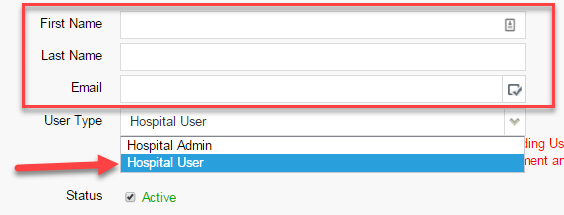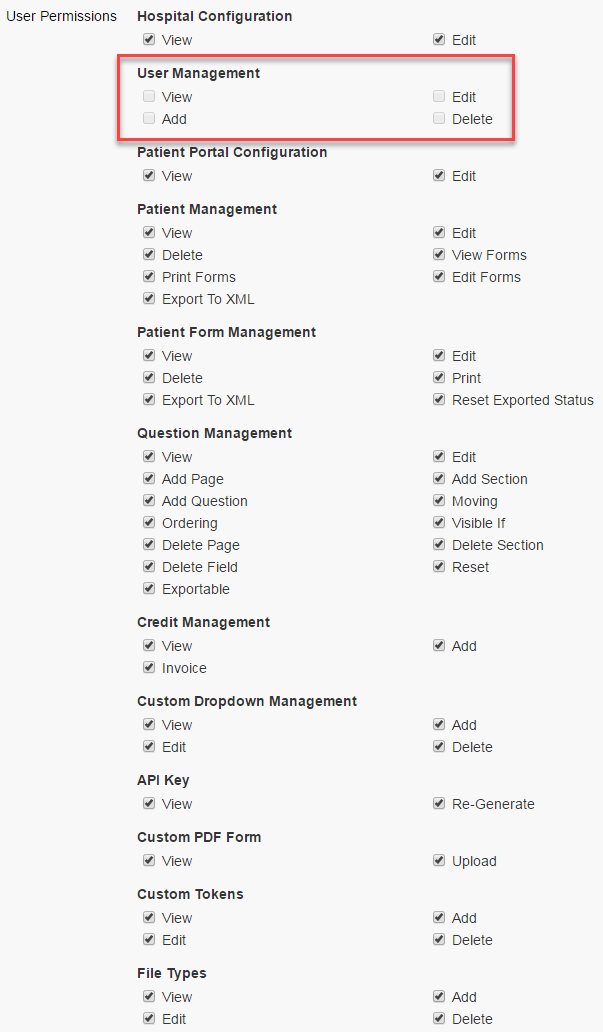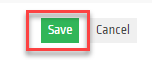How add Users to access the Hospital Portal
It is ideal to have only 1 Hospital Admin Account per Hospital / Organisation. The Hospital Admin is responsible in managing the account like adding new users as well as removing access for them. The Admin can also set permissions so they can limit what level of access they can allow for each user.
(Please note that you should have the administrator’s credentials in order to make these changes. Hence, you won’t have the User’s Setup menu and must contact your administrator.)
1. Login to http://www.preadmit.com.au/Hospital/<your hospital’s unique ID>
2. Click on Settings > Users Setup > User Management
3. On the User Management screen, click Add New User on the upper right hand of the screen.
4. In the Add New User screen, type in the First & Last Name and Email and on the User Type drop down, choose whether you want add the New User as a Hospital Admin or a Hospital User.
Difference between Hospital Admin and Hospital User.
The main difference, is a Hospital User can not gain access to User Management, thus not add nor delete other users.
There can be multiple Hospital Admin’s, you can delete additional Hospital Admin’s, but one user must always remain a Hospital Admin.
Setting Permissions:
This is one of the main reason why we suggest to only have 1 Admin per Hospital. By leaving the tick boxes unchecked will limit the users from performing that task. For example in the picture below, we left all tasks under User Management unchecked because only the administrators can View, Add, Edit, Delete other user’s account. And same goes to other fields which are self- explanatory.
5. Once done, Click Save at the bottom of the page.