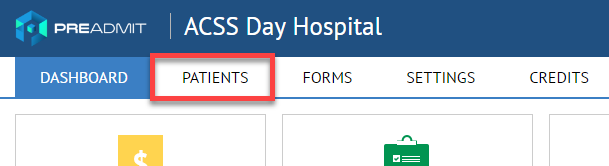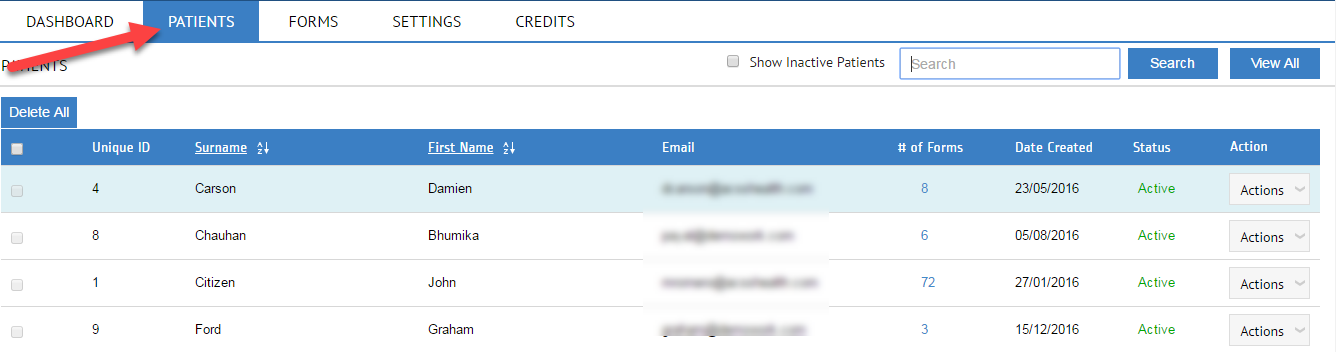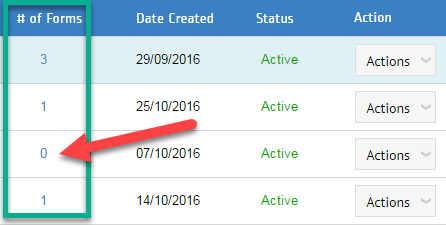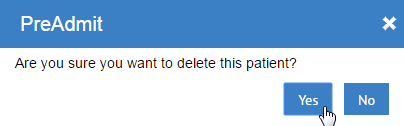How to Add / Remove / View your Hospital’s Account Users
1. Login to http://www.preadmit.com.au/Hospital/<your hospital’s unique ID>
2. Click on Patients
TO VIEW PATIENTS’ LIST:
TO ADD A NEW PATIENT:
Advise your patient to sign up via your Patient Portal e.g.
http://www.preadmit.com.au/Patient/<your hospital’s unique ID>
Once a patient has created an account, they will be added automatically in your Hospital Portal > Patients tab.
TO REMOVE A PATIENT ON THE LIST:
Note: You can only delete a patient account if the patient HAS NOT submitted an admission form yet.
1. You can see under the Patients Tab if a patient has submitted a form or not.
2. In the example above, third row shows “0” which means the patient signed up but did not submit an admission form.
Click on the tick box on the far left of the Patient’s Name then click Actions > Delete
3. After you clicked on Delete, another box will prompt asking “Are you sure you want to delete this patient?” and you’ll have to choose Yes or No.