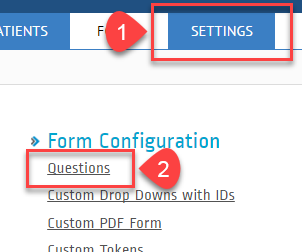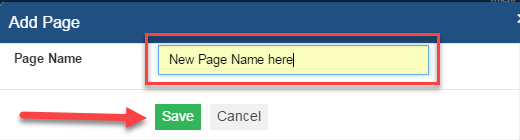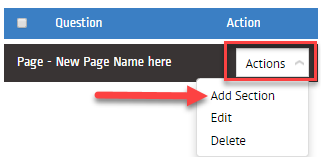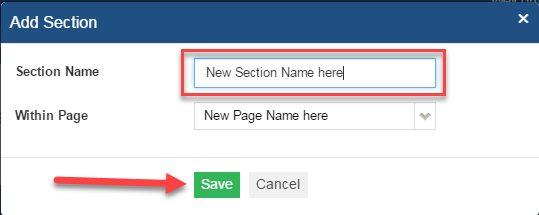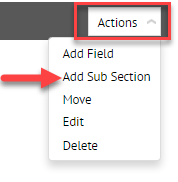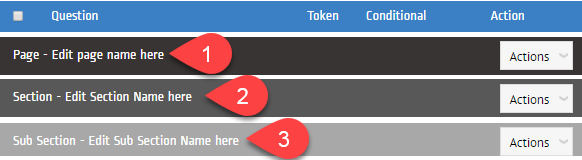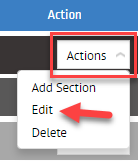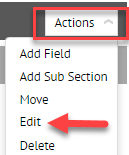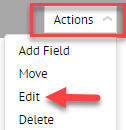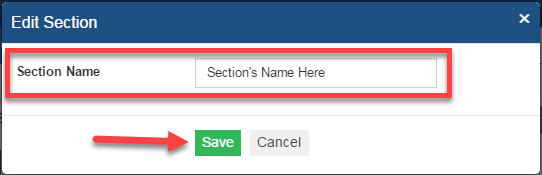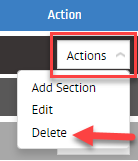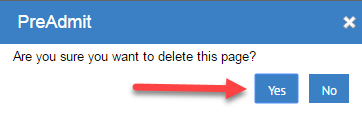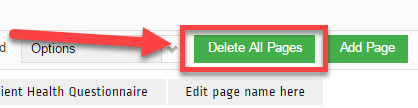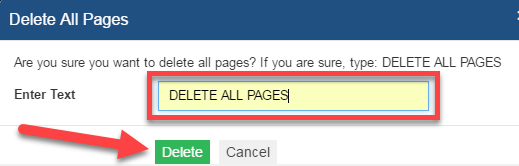How to Modify Pages / Sections / Subsections on the Online Admission Form
These are the steps to be followed to if you want to Edit, Add or Delete Pages / Sections / Subsections on your Patient’s Online Admission Form
1. Login to http://www.preadmit.com.au/Hospital/<your hospital’s unique ID>
2. Click on Settings > Questions
To Add a New Page, Section Or Sub Sections:
New Page:
• Click on Add Page
• Type the Page Name then Save.
New Section:
• From the General Tab, Under the the Page Name that you want to add a New Section then click on the Actions drop-down then choose Add Section.
• Type the new Section’s Name > Choose which Within Page you want to add the new section > Save
New Sub-Section:
• From the General Tab, Click on the Page Name that you want to add a New Sub Section then click on the Actions drop-down then choose Add Sub Section.
• Type in the New Sub Section’s Name, then choose in which Page and Section you want to add it then Save.
To Edit a Page, Section Or Sub Section:
1. Edit a Page:
click on the Actions drop down and choose Edit.
2. Edit a Section:
click on the Actions drop down and choose Edit.
3. Edit a Sub Section:
click on the Actions drop down and choose Edit.
• After you click on Edit under Actions Drop down, you will see this Edit Section box, after you edit the Page, Section or Sub Section. Once done, click Save.
To Delete a Page, Section Or Sub Sections:
• Click on the Actions drop down and choose Delete.
Then you should see this prompt:
To Delete ALL Pages at the same Time:
• Be mindful that when you DELETE ALL PAGES, you will have to redo all the Questions in your Patient’s Admission Form all over again.
Please take note that if you will delete one or all Page, it will remove all the content such as Questions in Sections and Sub Sections in that Page too.