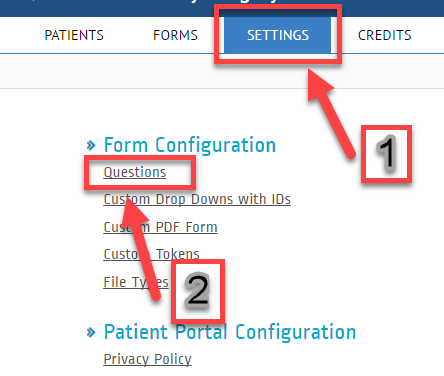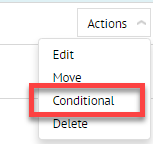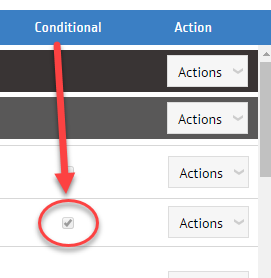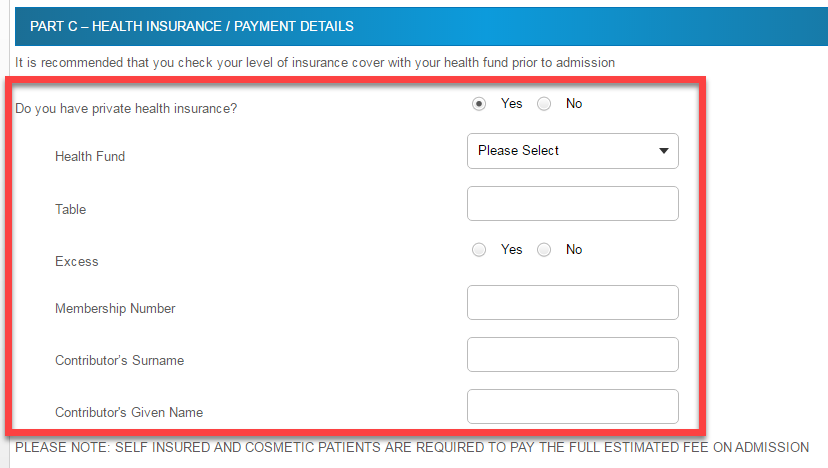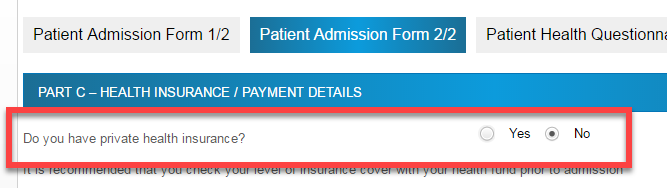How to Create Conditional Questions
These are the steps to be followed to create or add condition/s in your questions.
1. Login to http://www.preadmit.com.au/Hospital/<your hospital’s unique ID>
2. Click on Settings > Questions
3. Look-up for the question/s you want to add/edit conditions and click Actions > Conditional
4. You will see a window like this after you clicked on Conditional.
In this example, we want “Health Fund” and other related follow-up questions be seen by patients only IF their answer to the parent question was a YES. The Parent Question in this example was “Do you have a private health insurance?” so we ticked on the Yes radio button and then Save.
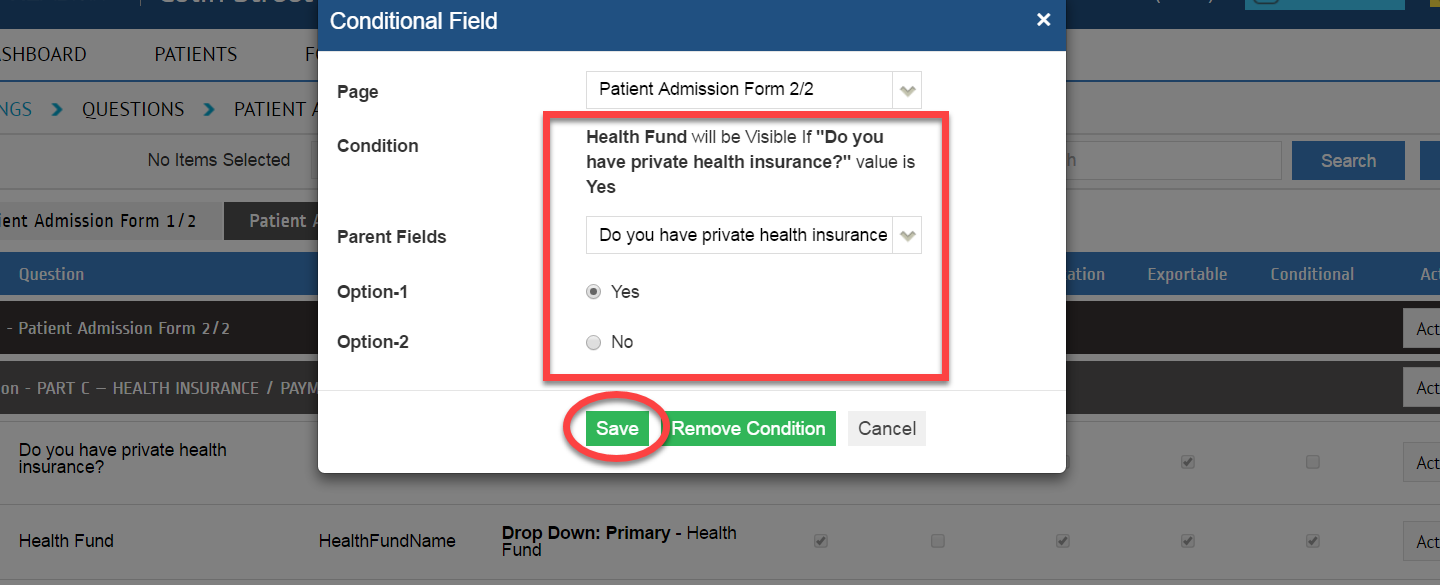
5. After you Saved the Conditional Field, you should see a check on the box under the Conditional column for that.
Here’s what patients would see on the Patient Portal:
* In this example, All the follow-up questions after “Do you have a private health insurance?” should only appear if a patient answers Yes.
* If the answer was a YES:
* If the answer was a NO: